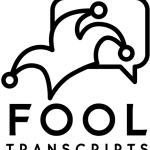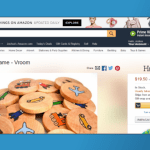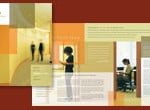Microsoft has started rolling out the Windows 10 Anniversary Update to all Windows 10 PC and tablet users, and because around 300 million devices run on the latest OS, it is going to be a gradual, phased release. This means that it could take a while before the update reaches you. For all those who cannot wait and wish to install the Windows 10 Anniversary Update right away, can follow this method.
Before installing the update, we’d recommend you to back up all your files and data, just in case something goes wrong. Do also make sure that your machine supports the upgrade before going ahead. Microsoft has detailed the hardware requirements for the new version of Windows 10 (v1607). This update requires your device to have at least 2GB of RAM. If you have a 32-bit Windows 10 installed, you’ll need at least 16GB of storage, and if you have the 64-bit version installed, you will need at least 32GB of storage. Your device will have to sport a display size that’s 7-inches or larger to be compatible with the update.
(Also see:Windows 10 Free Upgrade Is Still Available With This Little Trick)If you haven’t turned on automatic downloads, then look for the update manually in Start > Settings > Update and security > Check for updates. The Windows 10 Anniversary Update will appear as ‘Feature update to Windows 10, version 1607’. If you haven’t received the update yet, switch on the automatic updates toggle to get the update installed automatically whenever it arrives. However, if you can’t wait, then you can manually get the update on Microsoft’s support page, where you can download the ISO image file. Follow the instructions to install the update.
Ensure that you have at least 4GB of free space on your device for everything to run smoothly. For those who own a Windows 10 PC at work need to ask their administrators on how they plan to update.
The company announced the Windows 10 Anniversary Update back in March during its annual Build conference. The upgrade brings more support for stylus with Windows Ink and other enhancements for its Edge browser, with most notably extensions support. The update also brings improvements to Hello and Cortana, and the useful selfie unlock feature.
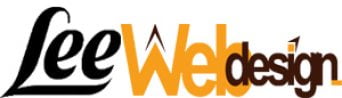
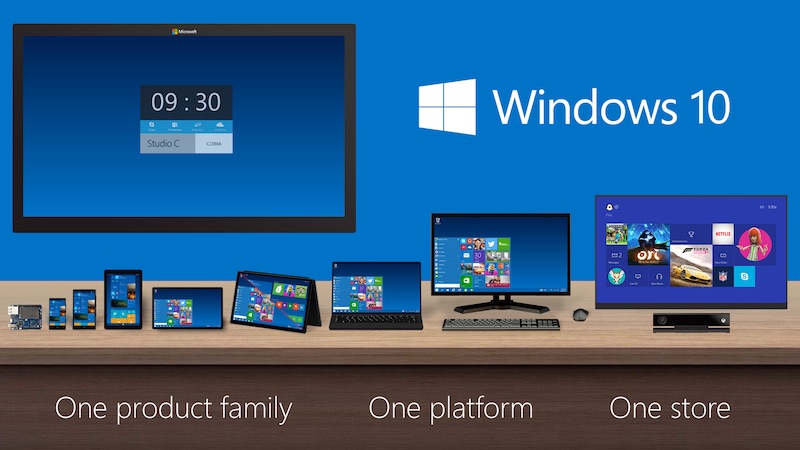 HIGHLIGHTS
HIGHLIGHTS