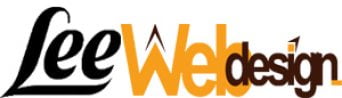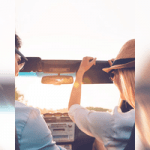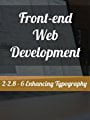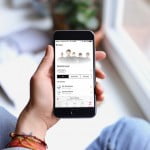You only need to spend five seconds on the web to appreciate how much people love visuals. From social media to websites, the Internet is plastered with more images than a big city fence covered with playbills.
In the business world, this love of images translates into visual marketing, a very effective approach to building your brand and attracting your targeted customers.
Unfortunately, many small businesses face a hurdle to effective visual marketing: creating the images. Most lack the expertise in house and the money to outsource those skills.
Fortunately, a number of solutions, such as Canva and Visme, have stepped up to help with drag-and-drop image creation software that’s easy for non-designers to use. Today, I’m going to take a look at the latest of these, FotoJet.
Free Image Creation Software
FotoJet is actually three tools in one and includes a:
- Collage maker;
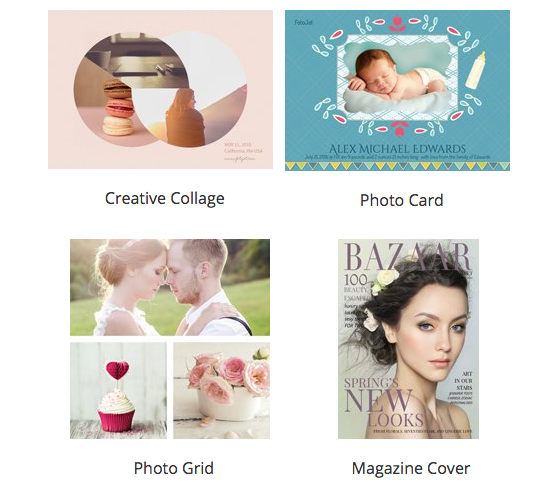
- Graphic designer; and

- Photo editor.

Let’s take a closer look at the separate tools.
FotoJet’s Collage Maker
FotoJet’s collage maker was designed to work with your own photos, either uploaded from your computer or imported from your Facebook photo albums.
Using these photos, you can create an impressive array of images including classic collages, “creative” collages, photo cards and more:

Once you make a selection (I chose “Classic Collage”), you’re taken to the collage maker:

Here you’ll find most the standard tools (text, clipart, shapes and backgrounds). As you can see above, there are tons of classic collage templates ranging from layouts with two images up to those with eight.
Heading back to the collage maker project selection screen, I selected “Magazine Cover” to show you how the tool works.
Step One: Select the Project Type
After selecting the “Magazine Cover” project type, I was taken to the collage maker:

Step Two: Select the Template
Next, I selected the template I wanted to use from the ones shown on the left

Step 3: Upload and Add Image
Next, I uploaded a couple of images to see which would work and tried both. Here’s the one that fit best:

Step 4: Final Touchups
Since it was hard to read the black text at both top and on the left, I made it all white to complete my image:

Step 5: Save, Share and Print
Now that I have a complete image, I can use the bar above the image to save it to my computer, share it via social media or print it:

And voila, I’ve got a new image to use in my visual marketing efforts:

FotoJet’s Graphic Designer
Fotojet’s graphic designer tool was designed to use your own images or free images from Pixabay.
This tool is ideal for online marketers as it has templates for the more popular social media site. Here’s the project type selection page for the graphic designer:

Once you’re inside, the graphic designer looks much like the collage maker. One big difference are the available templates:

Another difference is that you can use free photos from Pixabay in your own images:

- Select “Stock Photo” under “Add Photo”;
- Search for the photo you want and then click the “Add” button;
- Now the photo is shown on the left so all that’s left to do is;
- Drag the photo onto your image and there you go!
FotoJet’s Photo Editor
FotoJet’s photo editor tool was designed for well, photo editing. It’s an easy-to-use option when you want to touch up your photos.
When you first enter the photo editor, it will ask you to upload a photo to edit:

Once you’ve selected a photo, you’ll be taken to the photo editor where you can work your magic:

The Pros – What Sets FotoJet Apart from Other Solutions?
Completely Free
FotoJet is completely free. While there are some features you cannot use without creating an account, registration is also free. You can’t beat that price, especially with the powerful, easy-to-use tools that you’re getting inside.
Collage Maker
The collage maker functionality within FotoJet is very robust. With more than 80 classic collage layouts (simple squares and rectangles), and dozens of templates in their modern, art, creative and 3D template areas, you’re sure to find a way to display that group of images.
So Many Templates and Designs
As you might have inferred from the collage maker section above, FotoJet offers tons of templates and designs for you to use when making images. You’re sure to find something to fit your needs in here which is handy when you cannot create images on your own.
Tutorials
FotoJet has created a number of handy tutorials that will walk you through the creation of many types of images.
The Cons – What Sets FotoJet Apart from Other Solutions?
No Saving
One downside to the solution is the absence of a save button. Sure, you can save your image to your computer however, you cannot save a partially completed image and then come back later to finish it.
Clipart Selection is Inconsistent Between Tools
While you can import images from Pixabay, the clipart available from within FotoJet’s graphic designer tool looks like someone’s left over PowerPoint images from the 1990’s.
Interestingly, the clipart selection in the collage maker is much more modern and up-to-date. Not sure why this discrepancy exists, but it can be annoying.

Conclusion
Overall, FotoJet is a fine addition to the pool of image creation solutions online. Given its price, features and functionality, it’s also one of the leaders in this space, especially for time and cash strapped small businesses.
Take a moment to check out these samples and, while you’re there, play around with all three tools – you’ll be glad you stopped by.
[“source-smallbiztrends”]