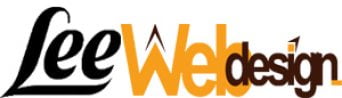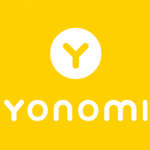Social media is one of the greatest inventions of the modern world. It allows us to connect with people we lost touch with, keep up with the daily lives of people we care about but don’t see often in real life, and share content that can be truly rewarding. Not to mention the ability to find others from around the globe to chat with. Whereas before, it was a difficult prospect.
Yes, social networking in particular has managed to open up our lives to the wider world in a way we never would have thought possible before the creation of the miracle known as the Internet. But it has also created a whole list of minor irritations and distractions that can build up and make life a little more stressful.
For me, the most irritating of these minor annoyances is social media notifications. Emails flooding my inbox about every little comment or activity on Facebook, Twitter and LinkedIn is a hassle. With more social networks becoming a part of life, they can now also come from Pinterest, YouTube, StumbleUpon and a dozen other sites you just don’t need to be constantly updated on.
Here’s how I handle the email craziness:
- Use social media inboxes to get notified of social media interactions in a user-friendly, non-intrusive way (here are two tools to get productive).
- Stop certain types of social media updates to my main inbox. All I am usually interested in learning quickly is a DM or a private message. All other types of social media updates have to go. Otherwise, I’ll have no time for work.
However, it took me ages to realize that I could stop this. All it takes is a few alterations to your settings and you are free. Or just get one of the programs made to make it even easier.
Using Settings
All social media sites have an area of your settings, sometimes in your account settings, that lets you specify what you would like to be notified of.
In Facebook, just simply go to Account Settings through the little gear in the top right hand corner of any Facebook page. On the left hand side will be a bar with options. Select Notifications > Email. You can choose to get all notifications except those specifically unsubscribed from, important notifications about you or activity or only notifications about problems with your account, security or privacy.
You can also select what text message notifications you get (if you are subscribed to mobile use). This includes comments on your profile, friend requests/confirmations and everything else. You may also set the times you get notifications if you don’t want them at certain hours of the night or morning.

Twitter isn’t quite so customizable, but you can still specify what you want. Just go to your account, hit the gear button on the top header, then select Settings > Email Notifications. You can choose when you get an email and who it applies to on your list. You can also choose to get an email digest weekly, daily, etc.
Using Gmail Filter
Whether you want to avoid or better organize older social media updates that get archived in your inbox (to stop them from interfering with your inbox search) or to stop the clutter from the future ones, this Gmail search command will come in handy:
- Search: [from:noreply* OR from:do-not-reply* OR from:donotreply* OR from:notification*] This filters out most automated updates.
You can now set up a filter to send these emails to a separate folder, bypassing your inbox. Now just create a calendar reminder to check that folder once a day or a couple of times a week, depending on your workload.

Using Tools
Notify Me Not

If you want more thorough directions for changing your settings, or you want them for a different site than those above, you might want to check out Notify Me Not. They cover all the social networks, including those that are only social in a secondary way like Amazon.
Easy to follow, helpful and with a complete guide on the subject, it is the number one authority on banishing annoying emails to Hell, where they belong.
Unroll Me

Not only does this program allow you to get rid of unwanted emails, but it also rolls everything into a very simple, highly organized inbox for you. That means all of your emails are better formatted for easy sifting, reading and storage. Plus, it works for both Yahoo and Gmail, which means it isn’t compatible with other clients. But come on, who uses them anymore?
Know of any good programs or tips for stopping annoying social network notifications?
Image source: sps
[“source-smallbiztrends”]