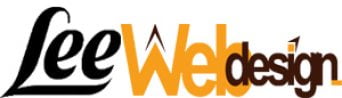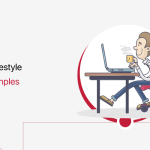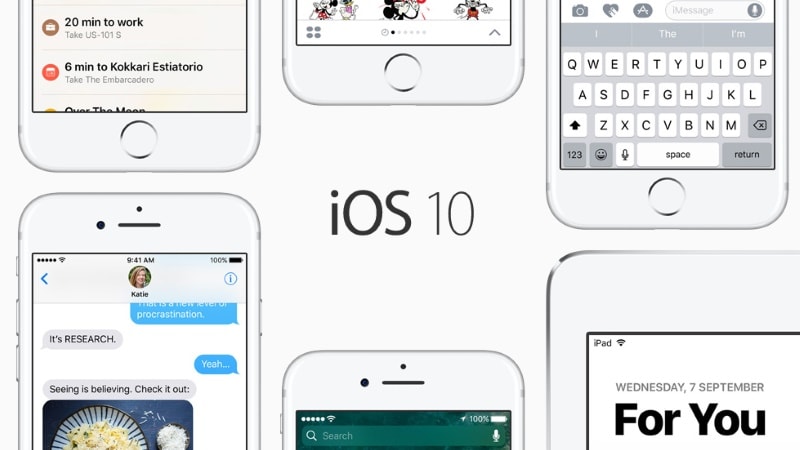
Apple’s new iOS 10 update, released last week, is sneakily big and packs a lot of changes that you may not come across if you aren’t looking for them. Here are 10 small changes to Apple’s new mobile operating system that can make a big difference in your life.
(Also see: iOS 10: How to Download and Install on iPhone, iPad, iPod touch)
Apps in Messages: If you’ve downloaded iOS 10, you’ve probably noticed that messages look a little different. But the changes to Messages are far more than skin deep. There’s now an App Store for messages, which is just to the left of the text bar. Apps let you do things like look up movie times and buy tickets on Fandango or find and book a reservation on OpenTable within the app. It can also makes coordinating plans very easy.
Siri’s new tricks: Siri has gotten much smarter in iOS 10, but many people probably won’t think to ask her to show off anything new. But Siri now works with more apps, meaning that you can ask her to use Venmo to send your friend $20 for dinner or to use WhatsApp to send a message on that network.
You can also ask Siri to conduct more sophisticated searches on your phone – find emails from my boss from Tuesday, for example – as well as for photos featuring certain objects or people. Which reminds me . . .
Smarter searches: You, too, can use Apple’s object recognition technology to make it easier to find exactly the photo that you want to find. Just ask Siri to find pictures of the beach or your cat. You can also type in these searches yourself.
Finding people: It’s also easier to find people in your photos than it’s ever been. Now in the photos app, you’ll have a section of the app called “People,” which uses Apple’s facial technology to group pictures of the same people together. By hitting “Select” on this screen, you can identify the people in the pictures or combine identifications.
(Also see: iOS 10 Hidden Features Everyone Should Know About)
Photo markup: You can draw or type on any picture you take, starting in iOS 10. So now much more of your phone’s photo album can look like your Snapchat account. This feature is pretty deeply hidden, but users can find it by opening a picture and finding the three-slider icon that opens up editing options. From there, hit the three-dot icon in a circle and choose “Markup.”
Email filtering: Almost everyone has a messy inbox that makes it hard to find exactly what you want when you want it. Apple’s new Mail app in iOS 10 has a filter button in the bottom left-hand corner, which lets you filter flagged and/or unread messages, messages sent directly to you, messages with attachments, or messages from people on your VIP list.
(Also see: iMessage Gif Search on iOS 10 Throws Up Porn Results; Apple Scrambles to Fix)
RAW photo editing: This won’t appeal to every person, but the people who want it will really appreciate it. Apple is now allowing users to capture and edit RAW images using certain apps such as Adobe Lightroom for Mobile or Obscura. Photographers may enjoy the chance to do some more advanced editing – even with pictures taken on their phones. Storing RAW images does take up a lot of space, though, so be discriminating about what you want to keep.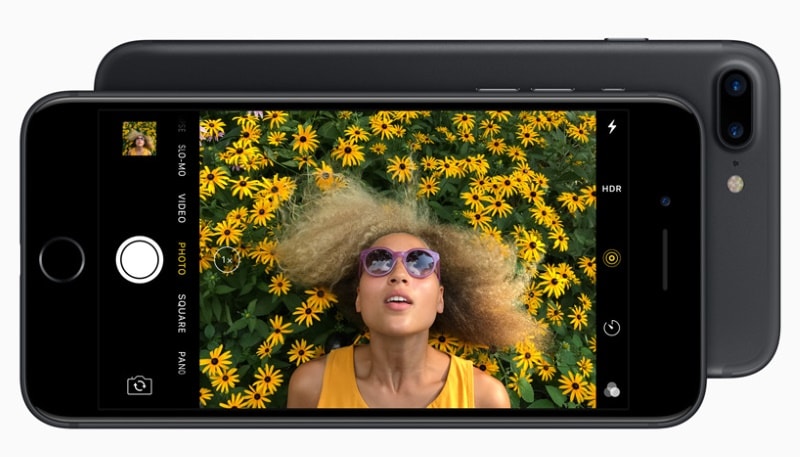
Close all the tabs: If you do a lot of mobile browsing, chances are that you’ve really stacked up a lot of tabs on your Safari browser. In the past, you had to swipe to dismiss every single page you’d opened, but now you can long-press on the “Done” button from the page management menu and close all those tabs at once.
3D Touch everywhere: If you have an iPhone 6s (or iPhone 7, for that matter), Apple’s hidden quite a few goodies using 3D Touch – the hardware feature that lets you push down on the touchscreen to pull up more menus. This includes my personal favorite: the flashlight app now how has three levels of brightness. You can find that through the icon in your control center. You can also use 3D Touch on the timer icon there to quickly set countdowns of an hour, 20 minutes, five minutes or one minute.
Another handy one is to use 3D Touch on the “X” icon at the top of your notifications screen to clear all the notifications at once.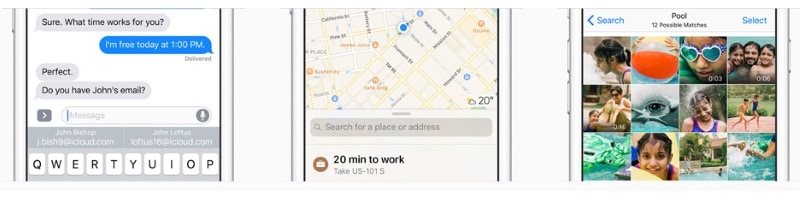
Prioritize downloads: If you’ve got a lot of updates to download, you can 3D touch on apps to move the update you really want to the front of the queue. So if you’re really dying to try out the new buddy system in Pokémon Go but also have to update a lot of apps from work, you can move the fun one to the front of the queue.
© 2016 The Washington Post