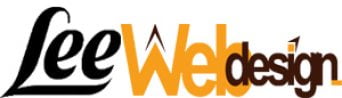Pixabay
Social media apps
Who else can see your posts?
Most of us are aware that we need to be careful with what we post on social media, but do you know exactly who can see your recent vacation photos and status updates? Here are the privacy controls you need to know about on three of the biggest social networks.

David Nield/Popular Science
Facebook privacy options
You can customize who sees each Facebook update that you publish.
Whenever you post something on Facebook—whether on the web or in a mobile app—there’s an audience selector drop-down menu nearby (usually just set to “Friends”). This actually gives you very precise control over who can see your next update, photo or check-in.
Tap or click the drop-down to see more options. You can make your posts public (so anyone can see them), restrict their visibility to certain friends, or even post updates that only you can see. You can also create your own lists of friends: Go to Facebook on a web browser, click the Friend Lists (on the left of the News Feed), and then select Create List.
If you’re prepared to put in the time to create your own custom lists—and many of us aren’t—you can create all sorts of combinations. You might want some updates to be seen just by people at work, or just by your sports club, or by everyone in your friends list except your ex (with whom you’re still connected for whatever reason).
You might be justified in complaining about some of Facebook’s data collection policies, but there’s no doubt the site actually does a very comprehensive job when it comes to letting you choose who can see your posts. It’s just a question of taking the time to set up the friends lists you need and applying them. You should note that once you’ve made a choice (like “work friends”), that setting then stays in place for all your future posts until you change it again.

David Nield/Popular Science
The author’s Facebook profile page
It’s simple to check which parts of your Facebook profile are public.
Tagging adds more complications to your privacy options. If you tag a friend or two in a photo, all of their friends will be able to see the posts as well. The same goes when you post something on someone else’s profile page: The audience is set by that person, not by you. This doesn’t mean you need to forgo sharing entirely—just bear in mind that tagged images can be seen by people outside your intended audience.
As for public posts, there are certain updates (like your profile picture) that are always public by default, so anyone who happens across your profile page can see them. To check what information you’ve made public, head to your profile page on Facebook, click the extra menu button on your cover photo (three horizontal dots), and choose View as… from the menu that pops up. If sensitive posts still show up, simply change their visibility settings.
Instagram and Twitter

David Nield/Popular Science
Instagram privacy
Instagram and Twitter both let you set your account to public or private.
Instagram and Twitter have similar privacy settings for posts—and you don’t get the same sort of granular control you do on Facebook. On both services, your account, and everything you post from it, is in one of two states: public or private.
Public is exactly what it sounds like, and means anyone can open up your Instagram or Twitter profile page on the web and read all of your posts. Here’s Barack Obama’s Instagram. Here’s Beyoncé’s Twitter. Other people don’t have to be your friends or connected to you on Instagram and Twitter to see public posts. In fact, they don’t even have to be on Instagram or Twitter at all—they just need a web browser.
Of course, your humdrum tweets are unlikely to get much worldwide attention, even if they are public. But if you want to hide your posts on these networks from the wider world, you need to make your account private. On Twitter, go to the Settings page on the web, click Privacy and Safety, and tick Protect my Tweets. On Instagram, head to the Options page in the mobile app, and toggle the Private Account switch to on.
The effect is the same in both cases: No one can see your tweets or Instagram pictures unless you’ve specifically approved them as a friend. And if you switch from a public to a private account, all your existing friends will automatically get approved along the way.
While this breaks some of the functionality of these networks—you can’t retweet a private tweet, for example—it’s the only way to keep your posts hidden from the wider world. Even so, you should be careful, because screenshots of your updates can still be grabbed and shared by any of the friends you approve. By this metric, nothing you post online is truly private.